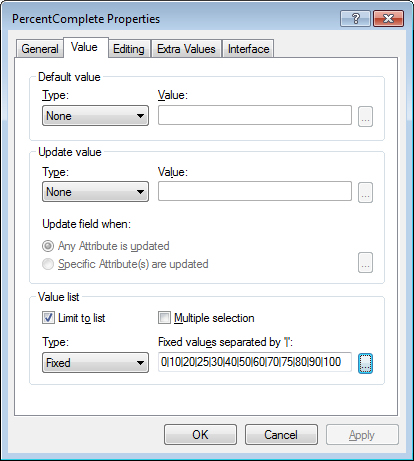To Create a Value List Based on Fixed Values
- Open the Properties dialog for an attribute and select the Value tab.
- In the Value list section at the bottom, set Type to Fixed.
- Click the Format (...) button to the right of the field now labeled, Fixed values separated by '|'.
-
When the Value Type - Fixed Values dialog opens, click Add.

-
When the Enter Fixed Value dialog opens, enter a value to appear on the list, and an optional description for the value.
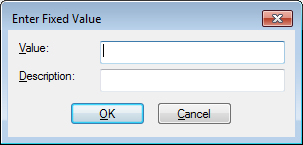
-
Click OK to close the Enter Fixed Value dialog.
The item displays in the Value Type - Fixed Values list. Repeat steps 4 to 6 to add more items to your list.
-
When finished adding list items, click OK to close the Value Type - Fixed Values dialog.
The fixed values you added display in the field at the bottom of the Value tab on the Attribute Properties dialog, with each item separated by the | symbol.